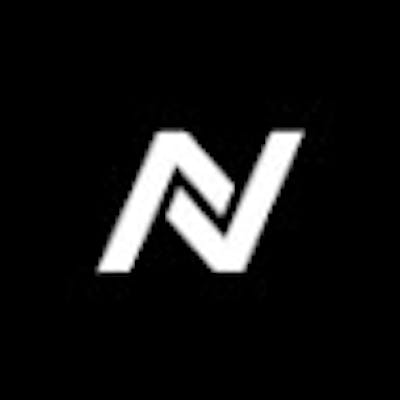IntelliJ IDEA is a popular integrated development environment (IDE) for Java, Kotlin, and other programming languages. Here are some useful keyboard shortcuts to help you work more efficiently in IntelliJ IDEA:
Ctrl + Shift + A: Open the "Find Action" dialog, which allows you to search for and execute any action within IntelliJ IDEA.
Ctrl + Shift + F: Find and replace text within a file or project.
Ctrl + Space: Invoke code completion.
Alt + Enter: Show available intentions and quick-fixes for the current code.
Ctrl + Alt + L: Format the code according to the current code style settings.
Ctrl + W: Expand the current selection.
Ctrl + Shift + W: Shrink the current selection.
Ctrl + Alt + O: Optimize imports by removing unnecessary ones and rearranging the remaining ones.
Ctrl + Alt + I: Indent the selected block of code.
Ctrl + /: Comment or uncomment the selected block of code.
Ctrl + Shift + Up/Down: Move the current line or block of code up or down.
Alt + Up/Down: Duplicate the current line or block of code up or down.
Ctrl + Alt + T: Surround the selected block of code with a construct (e.g., if statement, try-catch block).
Ctrl + Alt + B: Go to the implementation of a method or function.
Ctrl + Alt + N: Inline a variable or method.
Ctrl + Alt + M: Extract a method or refactor the selected code.
Ctrl + Alt + V: Extract a variable from the selected code.
These are just a few of the many keyboard shortcuts available in IntelliJ IDEA. To see a full list of shortcuts, you can go to "Help" > "Keymap Reference" in the main menu.